If your Samsung Galaxy S21+ Phone's Mobile Data or Internet Not Working Not Connecting.
So today I will tell you its solution. So read my blog carefully.
- First of all, go to Settings.
- Then, go to General Management.
- Then go to Reset.
- Then click on Reset Network Settings.
- Then click on Reset Settings.
- No data will be deleted from here.
- This will reset all network settings, including those for:
- Wi-Fi
- Mobile Data
- Mobile Data or Internet
- Put your Samsung S21+ phone's password here.
- Wi-Fi
- Mobile Data
- Mobile Data or Internet
- Then click on the Reset Setting.
- This will reset all the settings on your Samsung S21+ phone except:
- Security Settings
- Language Settings
- Accounts
- Personal Data
- Settings For Downloaded Apps
- After doing this, check if your problem of Mobile Data or Internet Not Working is solved or not.
- If that's done then it's good.
- But if it is not done then try the second method.
- Then go back to Settings.
- Then click on Software Update.
- Then click on Download and install.
- If there is an update, install it.
- Sometimes that is the reason for Mobile Data or Internet Not Working.
- If your Mobile Data or the Internet is still not connected, then try the third method.
- This method will definitely solve your problem with Mobile Data or Internet Not Working.
- Go back to Settings.
- Go back to General Management.
- Then go to Reset.
- Security Settings
- Language Settings
- Accounts
- Personal Data
- Settings For Downloaded Apps
- If your Mobile Data or the Internet is still not connected, then try the third method.
- This method will definitely solve your problem with Mobile Data or Internet Not Working.
- Go back to Settings.
- Go back to General Management.
- Then go to Reset.
- Then click on Factory Data Reset.
- Then click on Reset Settings.
- All data will be erased from your Samsung S21+ phone, including your:
- Google Account
- System App Data
- Settings
- Downloaded Apps
- Music
- Pictures
- All other user data
- Service Provider Apps and Content
- The Decryption key for files on the SD Card (you will not be able to use encrypted files on the SD Card after you reset your device to factory default.)
- Be sure to backup your Samsung S21+ phone before it gets erased.
- Google Account
- System App Data
- Settings
- Downloaded Apps
- Music
- Pictures
- All other user data
- Service Provider Apps and Content
- The Decryption key for files on the SD Card (you will not be able to use encrypted files on the SD Card after you reset your device to factory default.)



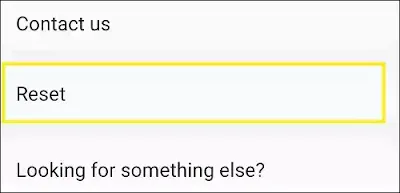

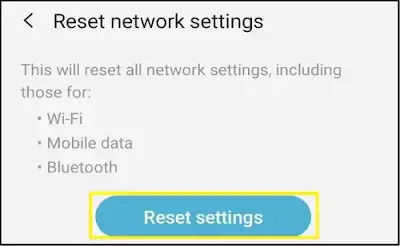















0 Comments
If you have any doubt, then comment to me, I will tell you the solution to that doubt.
Please do not enter any spam comments.